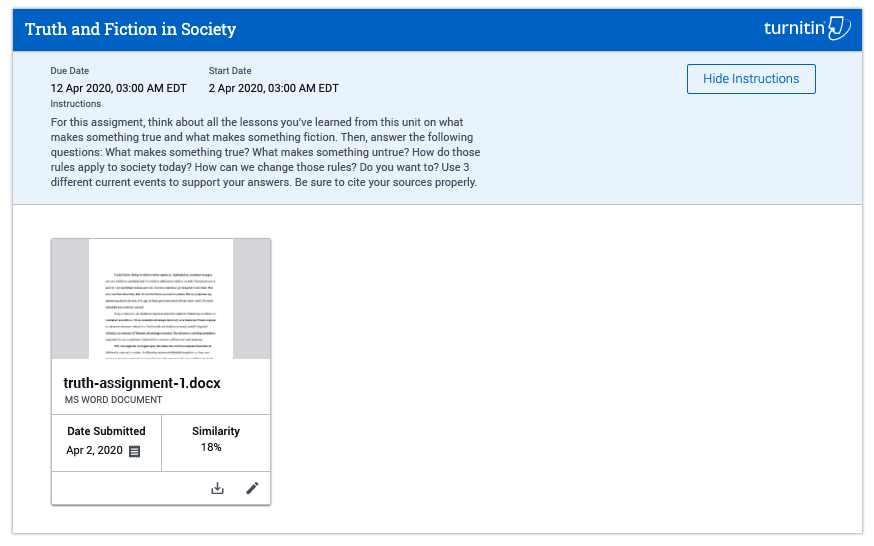Turnitin Resources
There are two ways your instructor may have you submit to TurnItIn
TurnItIn BlackBoard Assignment
To submit a Blackboard Learn Ultra assignment using Turnitin:
1. Access your assignment in Blackboard Learn Ultra. For more information, view the assignment submission topic.
2. Under Assignment Settings, you can identify whether Turnitin is enabled for this assignment under Originality Report.

3. Drag and drop your file onto the upload area or paste the contents of your submission and select Submit.
4. You will be presented with a confirmation message. If Turnitin is included on your assignment, the confirmation message will include a statement to accept the Turnitin End User License Agreement. Select Submit to complete submission.
5. If your instructor has allowed access to view the Turnitin report for your submission, you will find your score in the grading area. Selecting your score will launch your Turnitin report in a new window.

Turnitin Link
These instructions can be used for submitting to a Turnitin assignment that is through Turnitin.
- Locate your assignment in the Course Content page and click on the assignment.
- Either select the My Computer button to upload the file, or you can drag the file you'd like to submit onto the boxed area of the dialog.
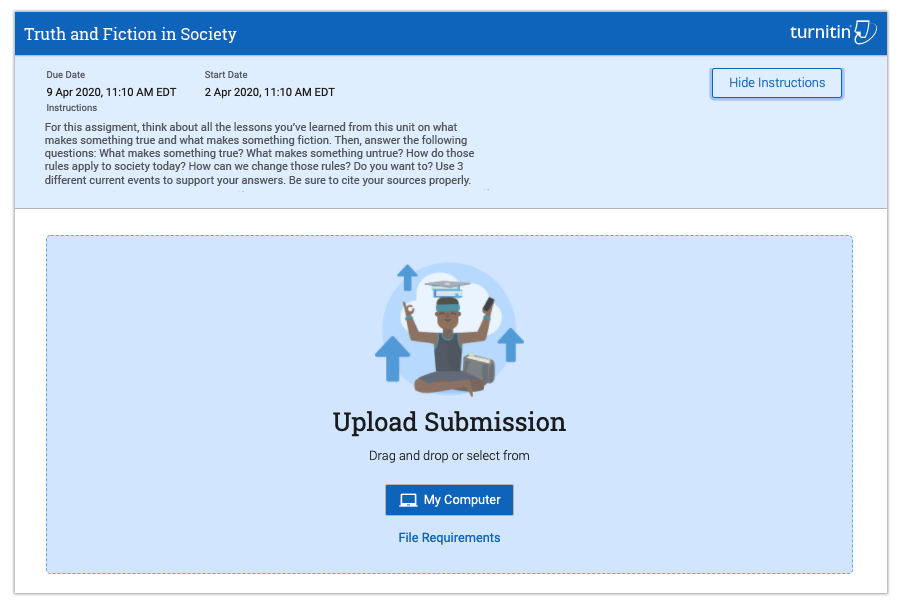
- Once the submission has been uploaded, you will see a preview of it on your screen.
- When you're finished, select the Submit File button so your instructor can review and grade your work.
- If your file was submitted successfully, you will see a green success message appear at the top of your screen, as well as a selectable tile with an image of your submission on it.